When there are PDFs with valuable information to help you out with your projects and research, you may want to copy the text present in them. You will not be able to do it from a copy-protected PDF file. To help you out in these situations, the OCR Editor comes in handy.
How To Copy Text From a Copy Protected Secured PDF File?
OCR Editor is a useful tool for copying text from a secured PDF file without any problem. Having OCR Editor, you don’t have to waste time looking for password removers to enable the file to edit. Here is how you can use this extension:
- Upload the PDF file
- Once text extraction is completed, download the text file in .txt format
Key Features OCR Editor: PDF To Text Extractor
- 100% accurate PDF to text conversion
- Quick
- Free to use
- User friendly interface
Other Methods To Copying Text From PDF File
When it comes to copying the text from a secured PDF file, there are different methods apart from OCR editors that you can give a try. But these methods are generally not known for their efficiency.
Google Chrome
Simply drag the secured PDF file to chrome to open it. Now clicking on the “Print” icon on the top-right corner of the chrome browser will allow you to save the file. Clicking on the “Save” button will save your file as a new PDF file. This gives you the access to open the file and copy the data without any complications. This method does not work if the PDF has print restriction.
Google Drive
Upload the secured PDF file to your Google Drive. Now by right clicking on the file, click on open with Google Docs. This platform enables you to edit the data, also allowing you to copy them. There are possibilities of facing format and font issues with this method.

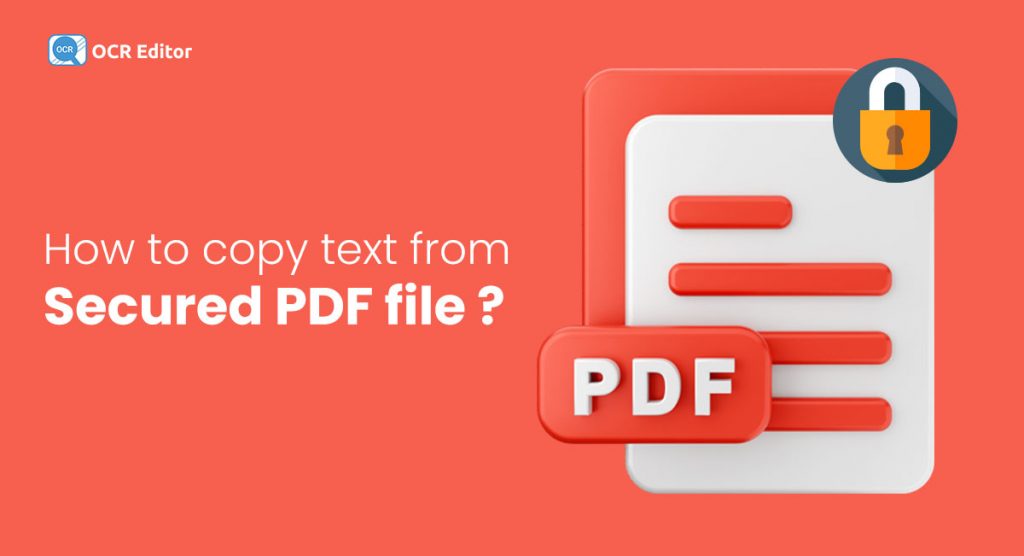
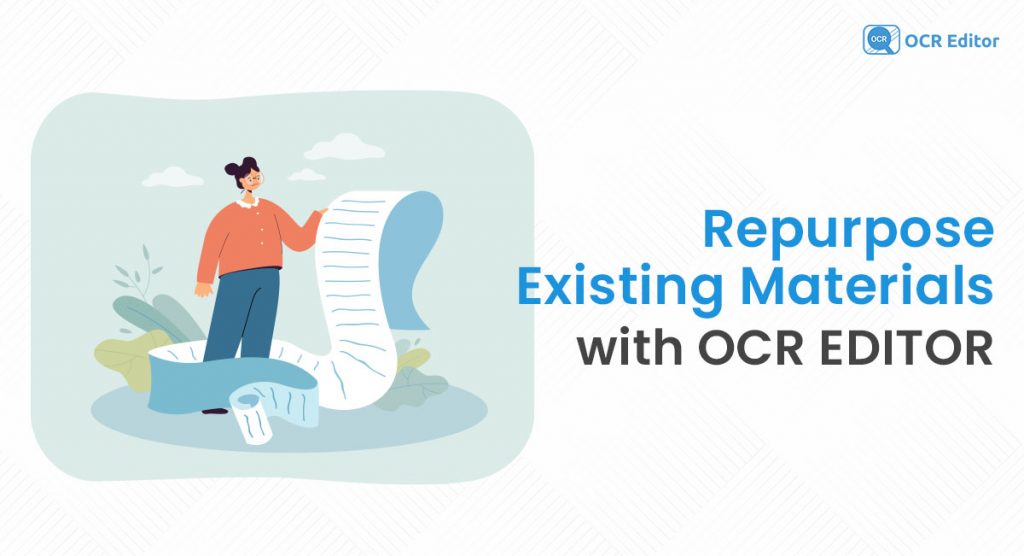
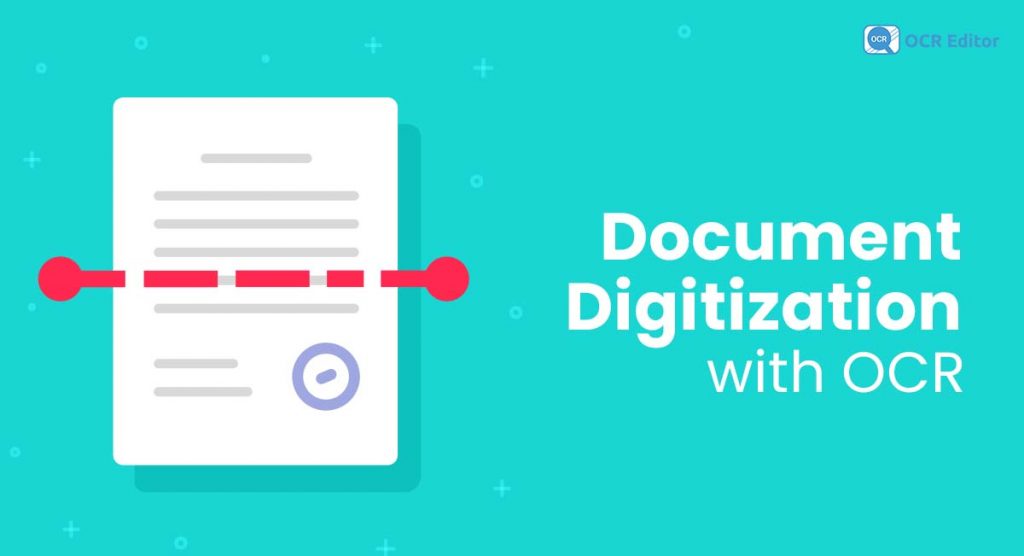
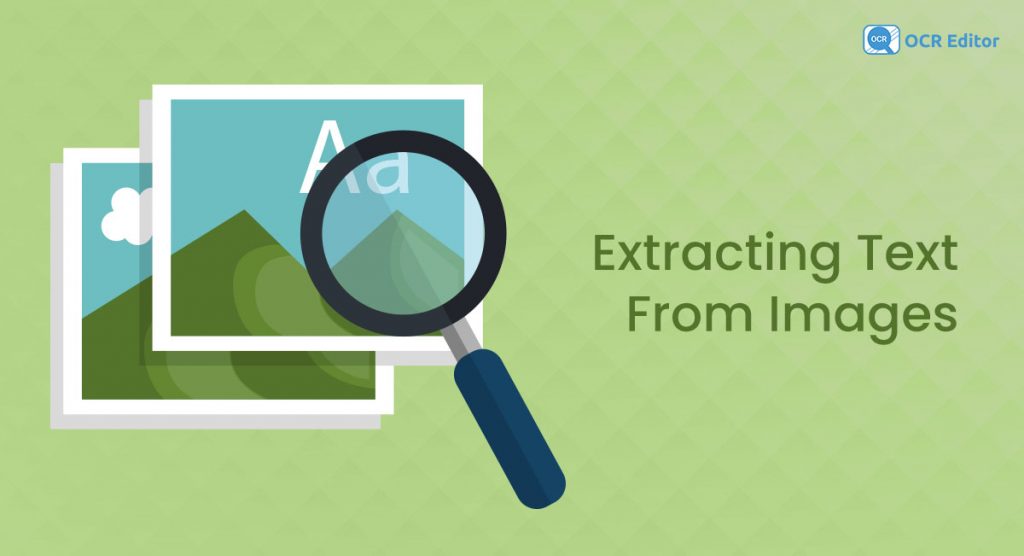
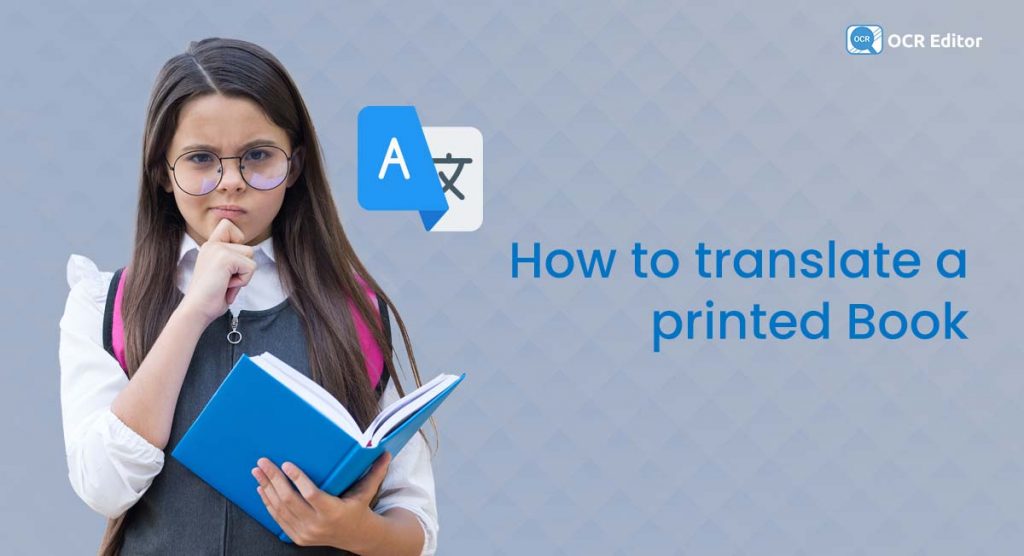
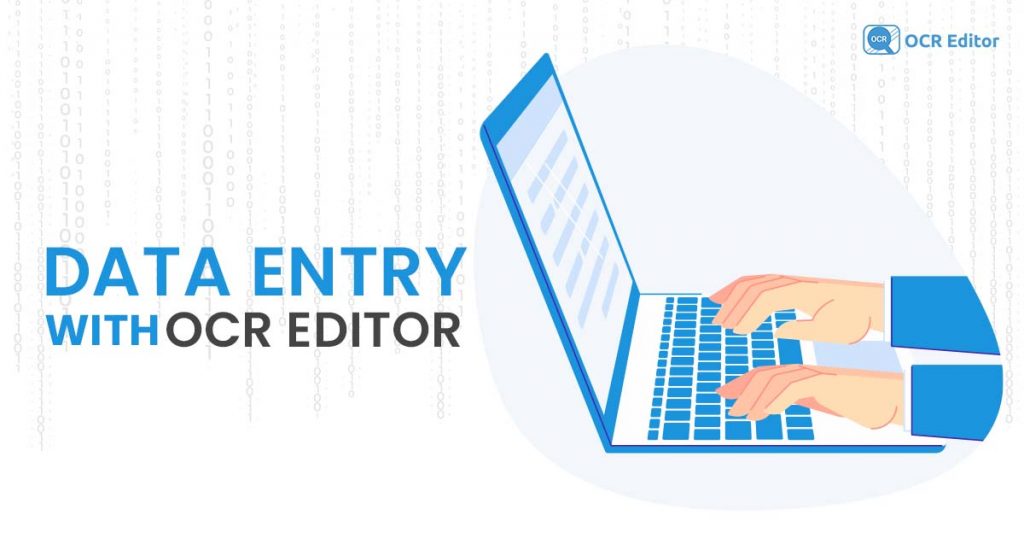
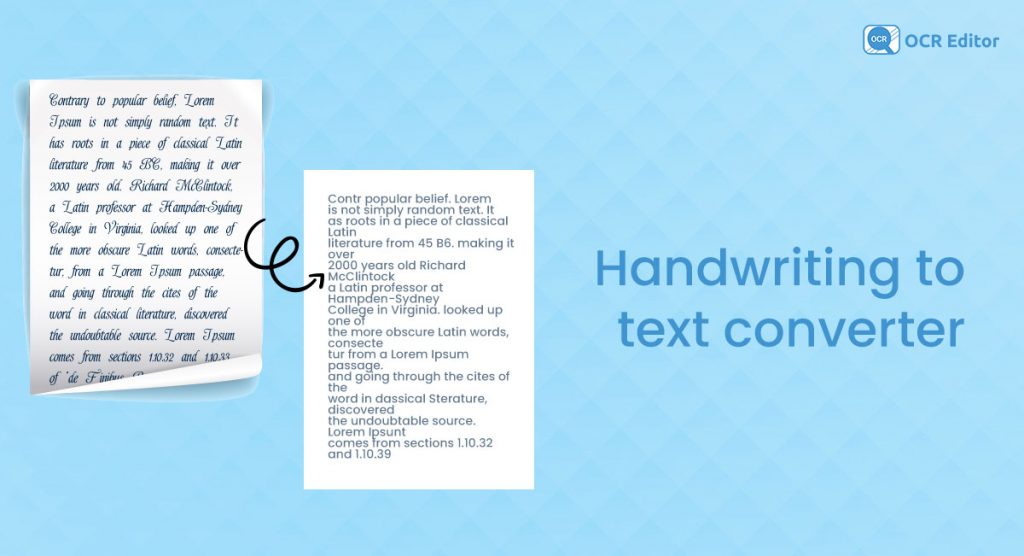
No comment yet, add your voice below!